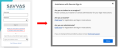Sign In
When you receive your credentials from Technical Support or are added via EasyBridge by another administrator in your school or district, you are ready to log in.
Follow the steps below to access EasyBridge:
Go to SavvasEasyBridge, or type SavvasEasyBridge.com in your web browser.
Click the Assistance with Savvas Sign In link on the Savvas Sign In page.
A pop up window appears that includes guidance for each role type - students and caregivers, teachers, and administrators. For teachers and administrators links are provided to additional instructions.
There are many different ways a school or district can be set up to access Savvas programs. If your school has communicated the EasyBridge solution and provided you with your username and password, follow the simple steps below for your school's EasyBridge solution.
- Enter your username and password in the boxes provided.
- Click the blue Sign In button.
EasyBridge Basic teachers and students do not need to sign in to EasyBridge. Teachers and students sign in directly to the learning platform - Savvas Realize - with the exception of the initial login for teacher self-registrations.
- Begin typing your district name in the text box provided.
- Select your district when it appears in the list. If your district does not appear, you may be using EasyBridge Basic. Follow the steps above to login as EasyBridge Basic or click the Can't find your district? link on the Savvas Sign In page.
- Select the path for your login that applies to your district's setup and integrations.
- Enter your username and password in the text boxes provided for your selected login path.
- Enter your username and password in the boxes provided.
- Click the blue Sign In button.
District administrators have access to classes for all schools in the district as well as the Products page. School administrators have access to classes for one school in the district, and do not have access to the Products page.
If you are unable to login, click the Forgot your username or password? link below the Sign in button. Enter your email address to receive instructions to sign in or reset your password. If your email address is not found, you will receive an on-screen message with next steps.
Password reset links do expire, so be sure to check your email and change your password as soon as possible. If you do reset your password, take note of the minimum requirements required and special characters accepted.
- Minimum of 8 characters
- Contains an alpha character
- Contains a number of special character - acceptable special characters are !"#$%&'()*+,-./:;<=>?@[\]^_`{|}~'; and cannot contain the user’s first name, last name, or username even when surrounded by other characters
- Has no spaces